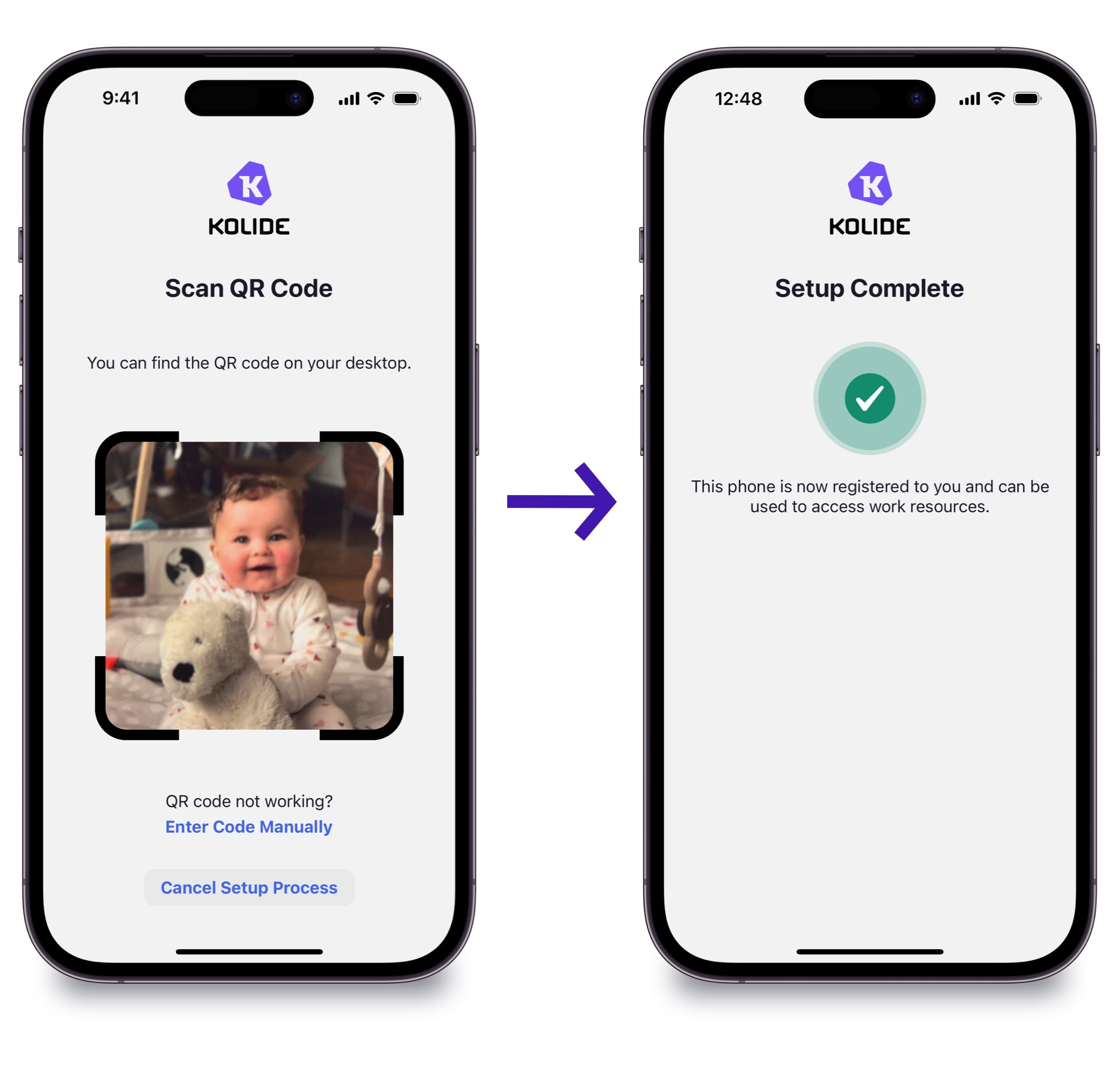Register
Kolide’s default (and recommended) configuration treats your first registered device differently from any devices you register later.
Your first device is implicitly trusted when you are able to log in with your SSO credentials. Any other devices you register will require either an admin’s approval or your confirmation from another registered device.
Registering your first computer
Click on the Kolide icon in your system’s menu bar and select Register Device.
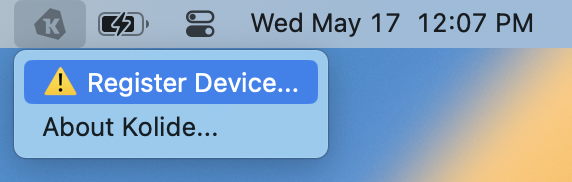
In the browser that opens, you may be asked to authenticate via your authentication provider. Once authenticated, your device will be automatically registered.
You will be redirected to a verification page where your device’s posture will be checked. While Kolide uses this opportunity to ask you to take care of any issues that may block your device on the next authentication attempt, this step is optional; the device is already registered.
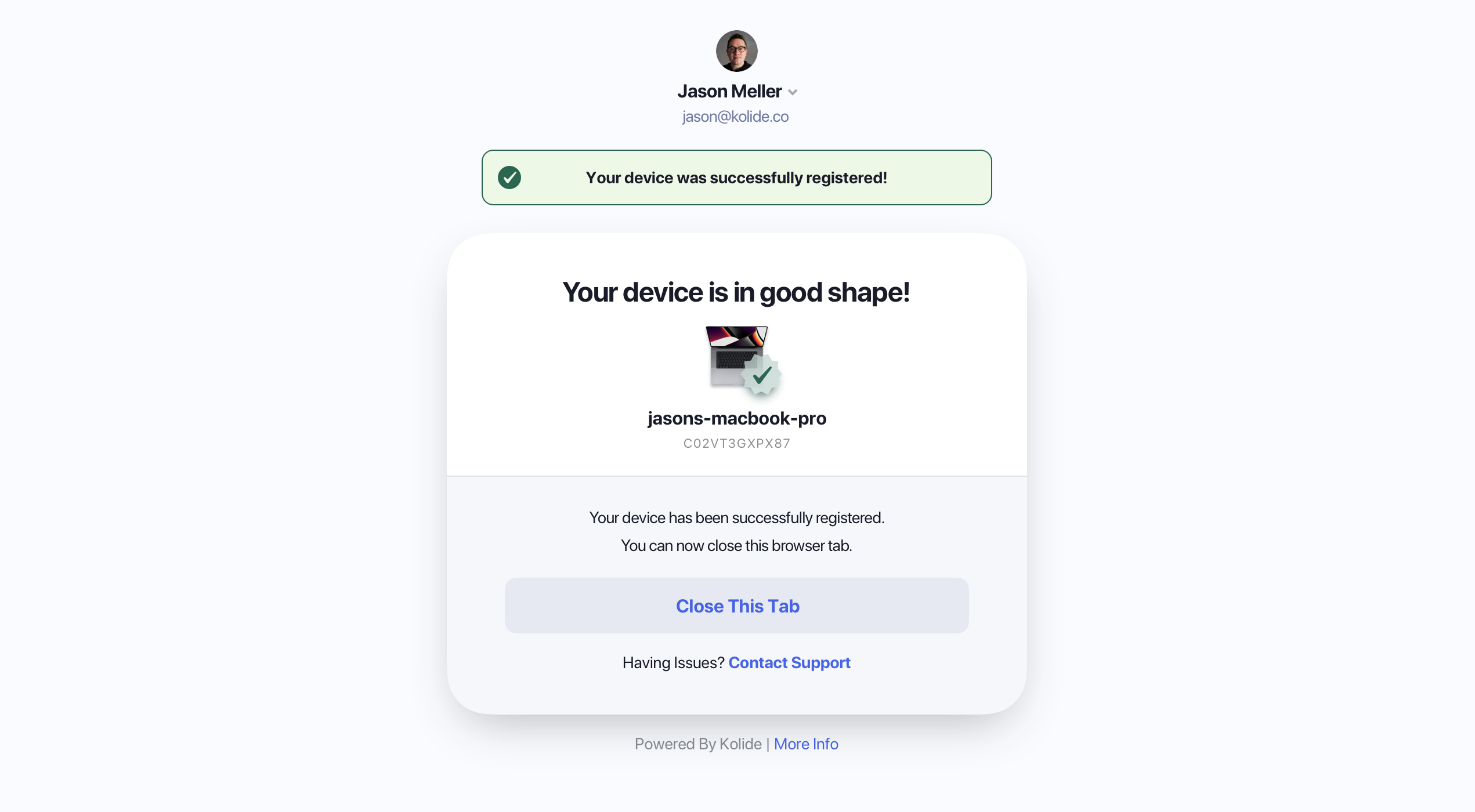
Registering more devices
- Follow the steps for registering your first computer
- Instead of being redirected to the verification page, you will be shown one of two screens depending on your organization’s settings
Option 1: Self-approval
If your organization allows self-service registration, you will see a screen similar to the following screenshot:
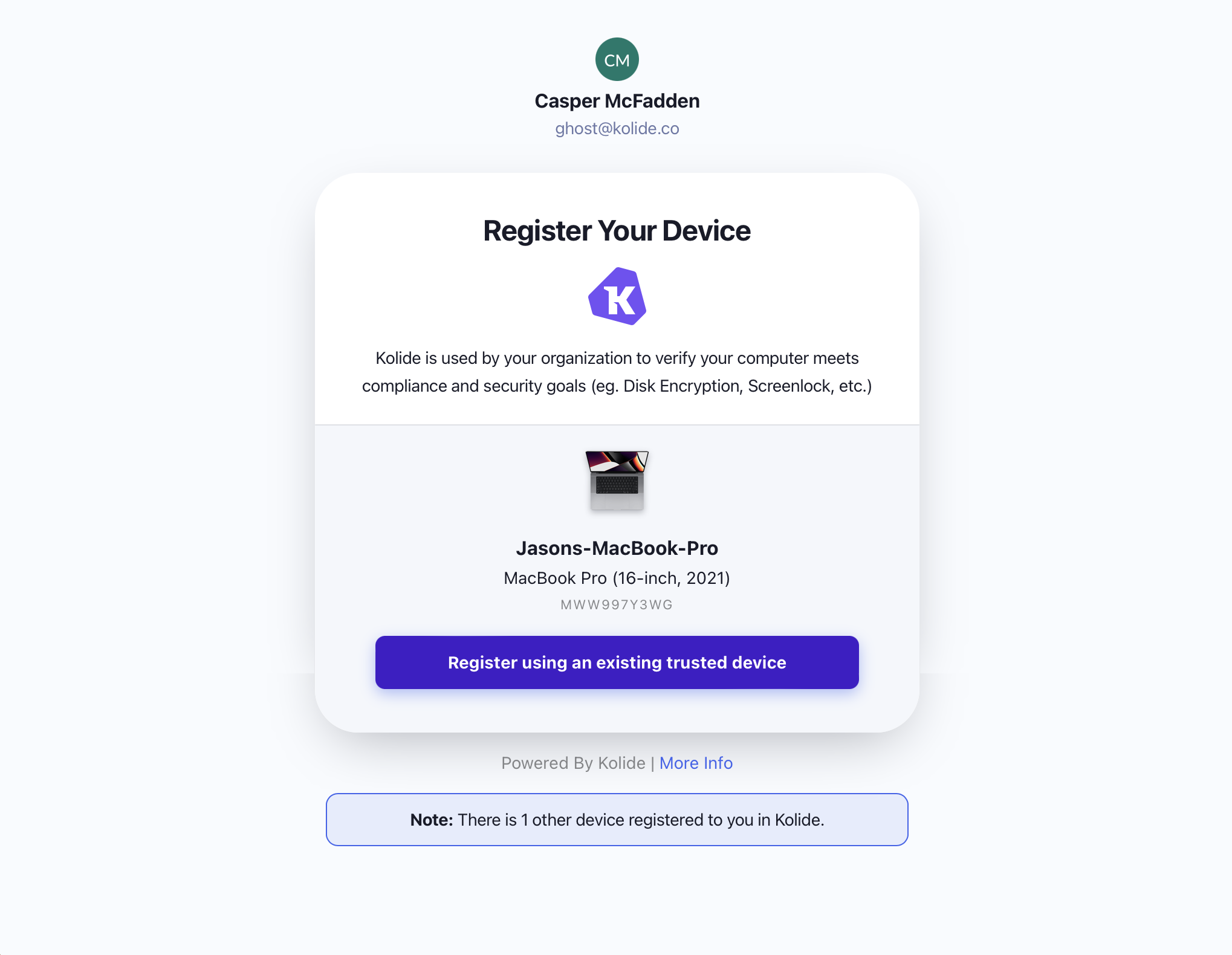
Click Register using an existing trusted device.
This will open a modal explaining that on an another registered device you need to click on the Kolide icon in your menubar (or system tray on Windows) and click the Pending Registration Request item.
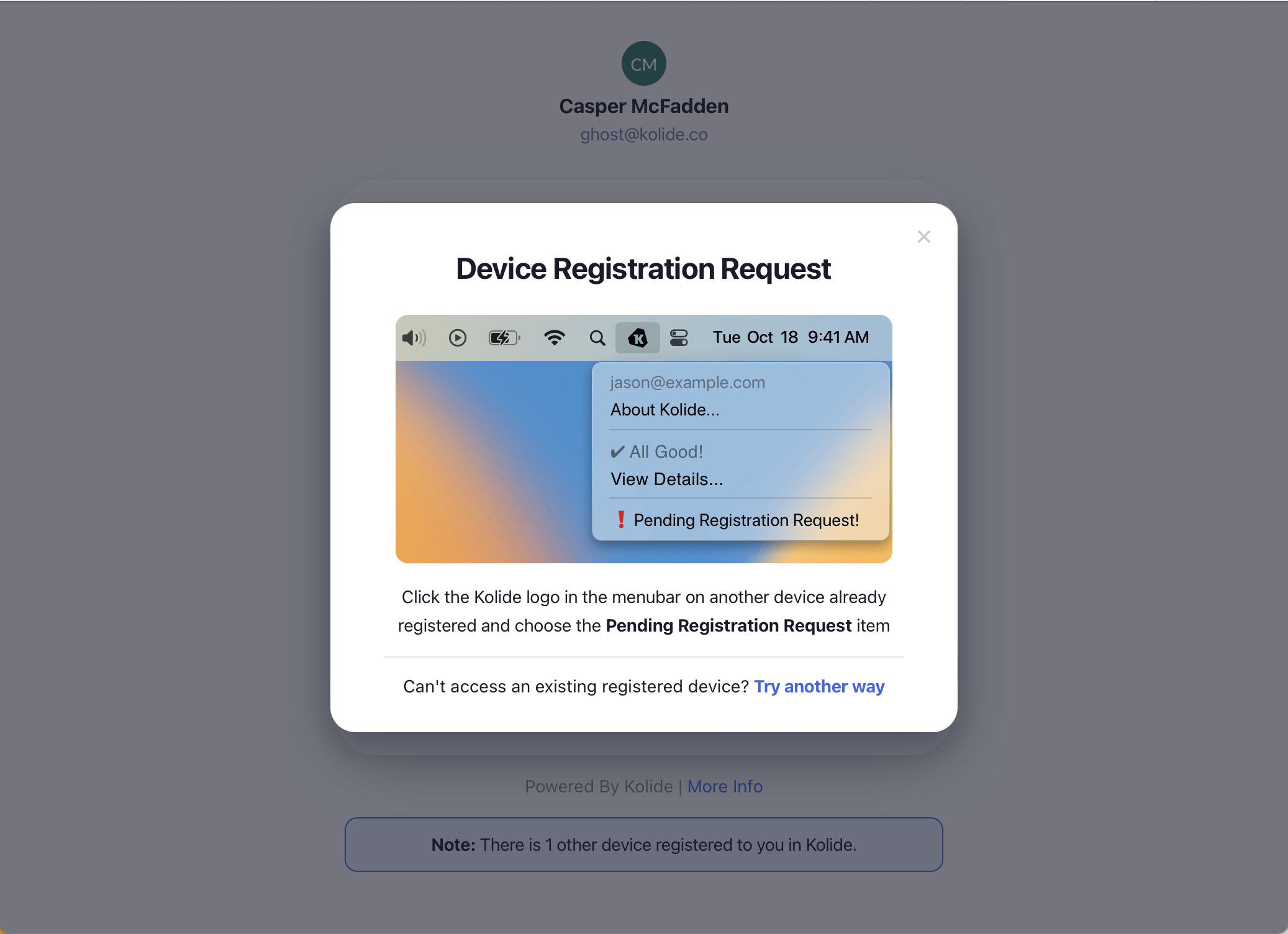
Once clicked, a web browser will open for you to confirm the final approval.
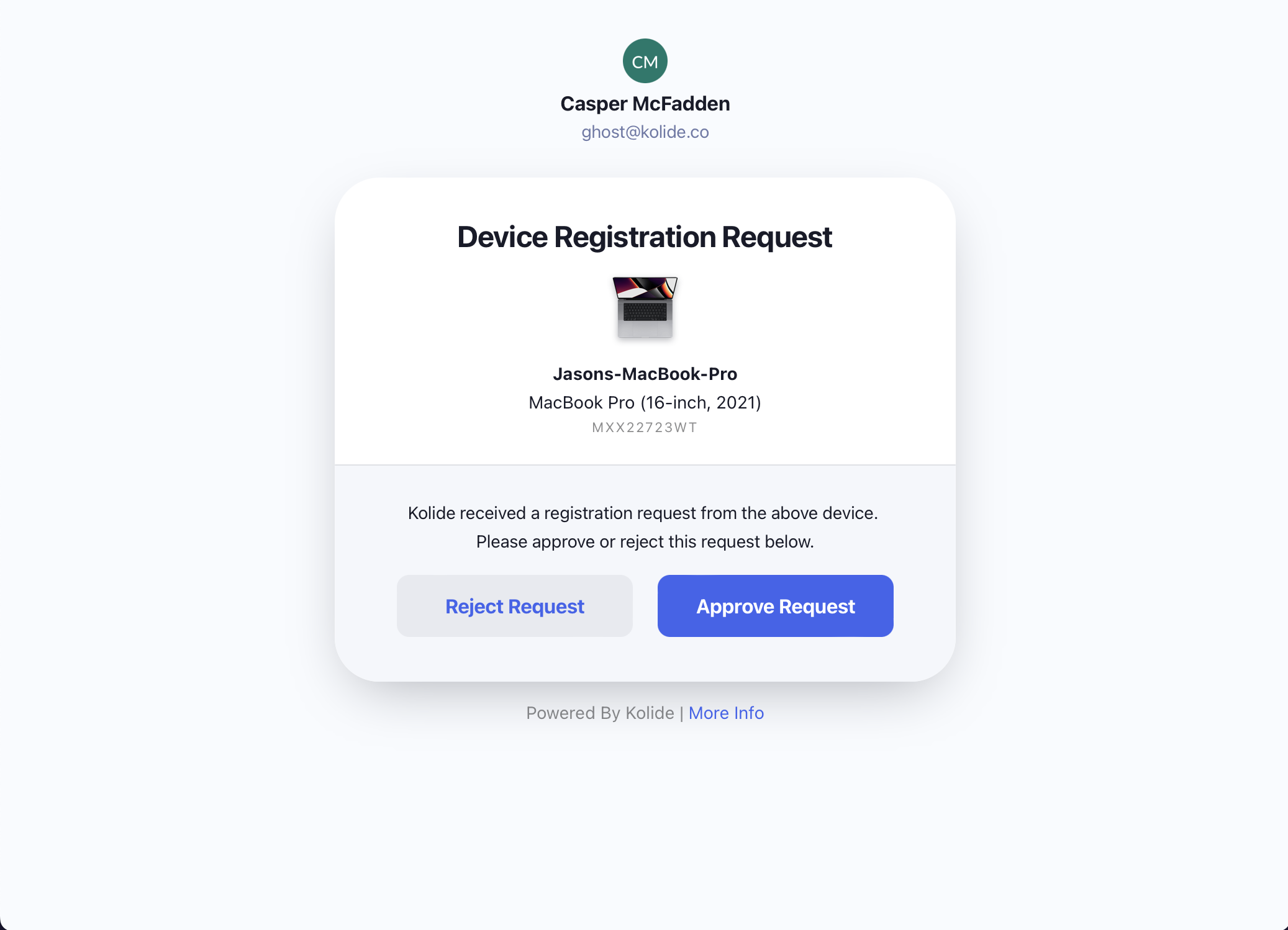
Once you click approve, the device you are attempting to register will be automatically registered and authentication will proceed as usual.
Option 2: Admin approval
If your organization does not allow self-service registration or you have chosen not to self-approve, your registration request must be approved by a Kolide admin, usually a member of your organization’s IT or Security teams.
Fill out the presented form
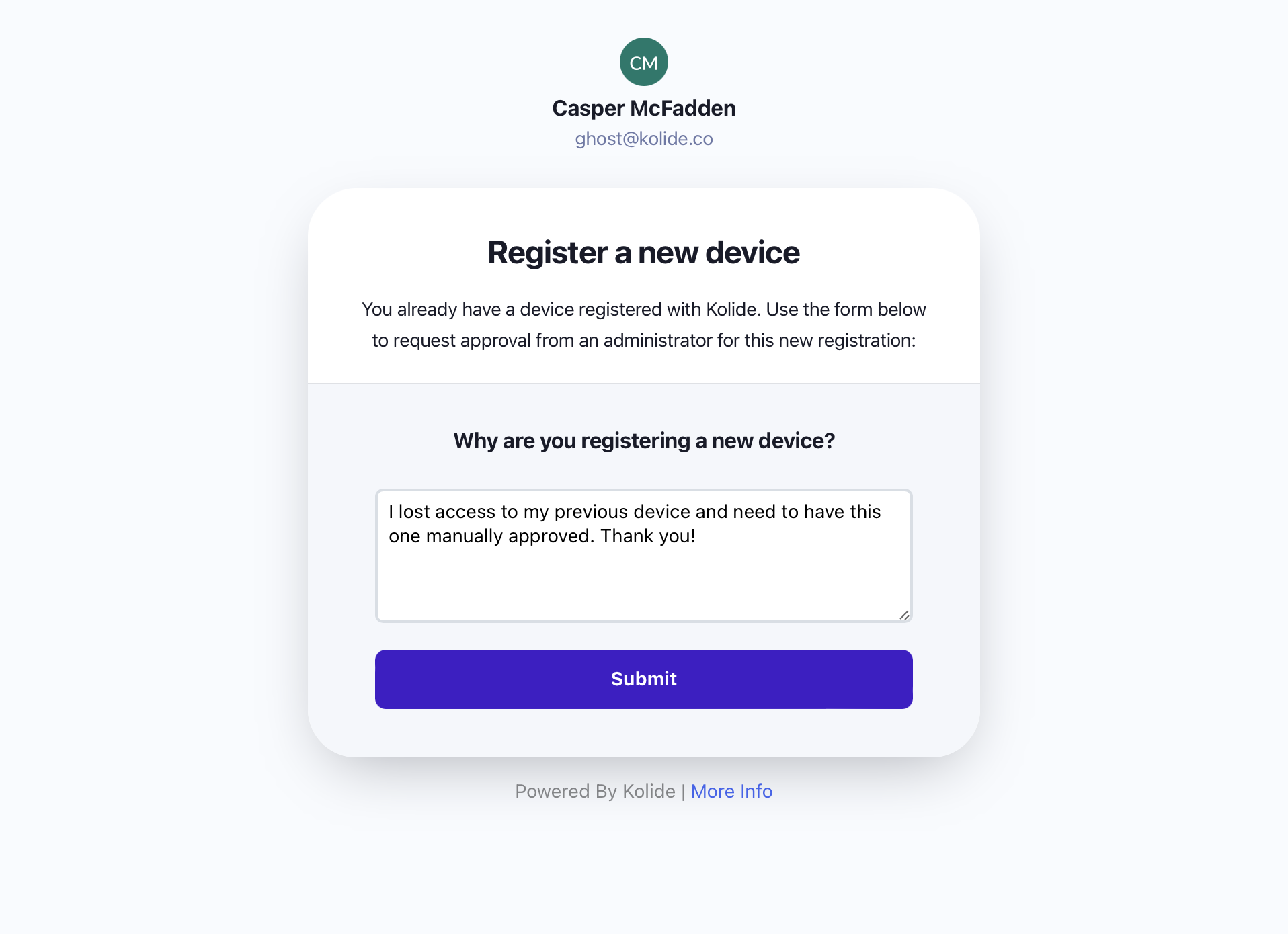
Wait for approval from a Kolide admin. If your organization has a formal process for requesting IT assistance, like a ticketing system or help desk email inbox, make sure to follow that process.
Registering mobile devices
Mobile devices (iPhones, iPads, and Android devices) can be registered by following these steps:
- Tap the Kolide app on your mobile device to launch it.
- If you’ve already registered your mobile device with another Kolide organization, you’ll need to tap Register with a new Organization.
- On a computer you’ve already registered in Kolide, open https://auth.kolide.com/setup to get a registration code, then click I’ve got the app. This will reveal a QR code you will scan on your phone.
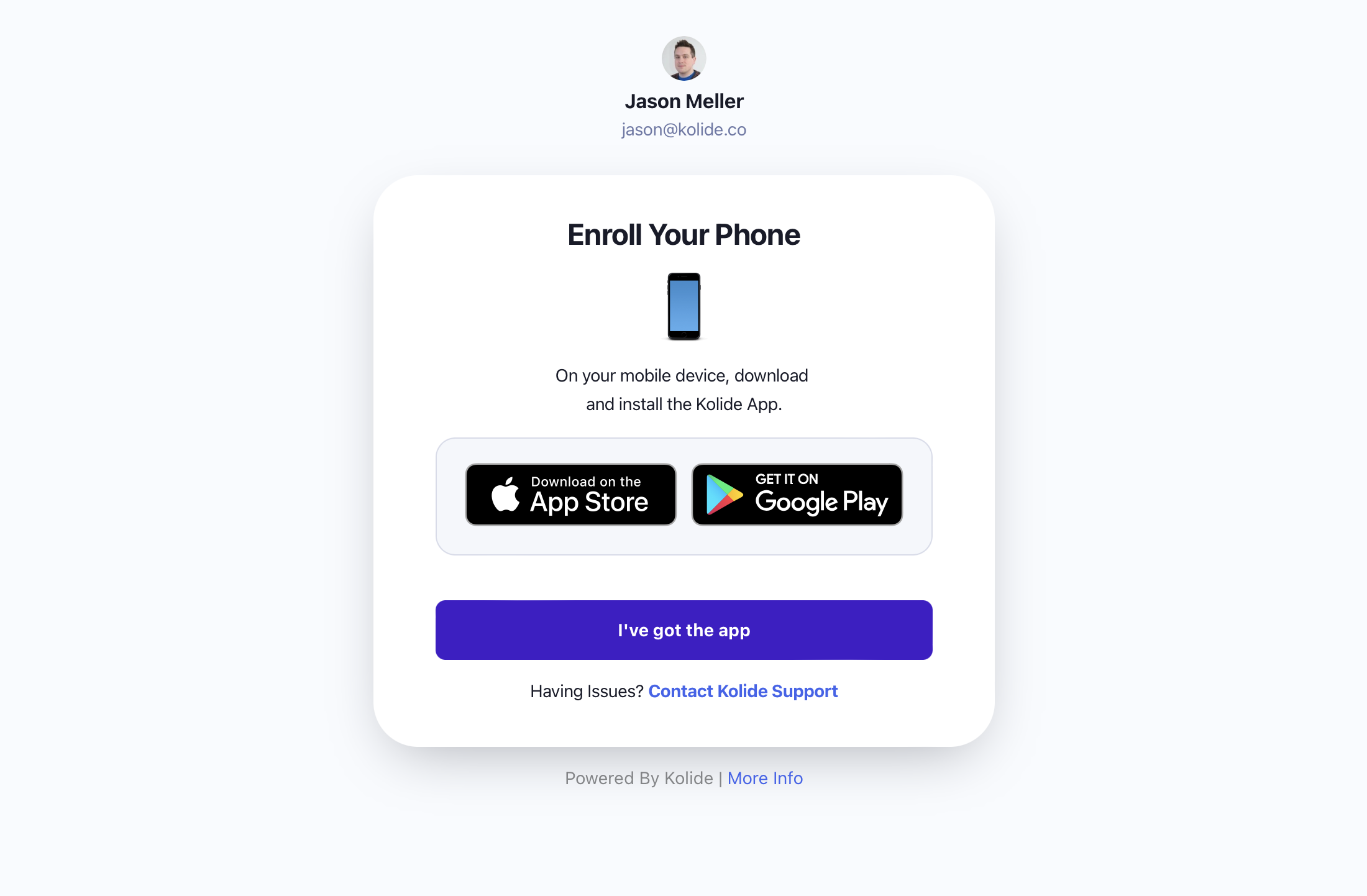
- On your mobile device, scan the QR code with your mobile device’s camera. (If your mobile device does not have a camera, you can enter the registration code manually.)
After you scan the QR code, your registration will be confirmed. You can now use this device to authenticate!