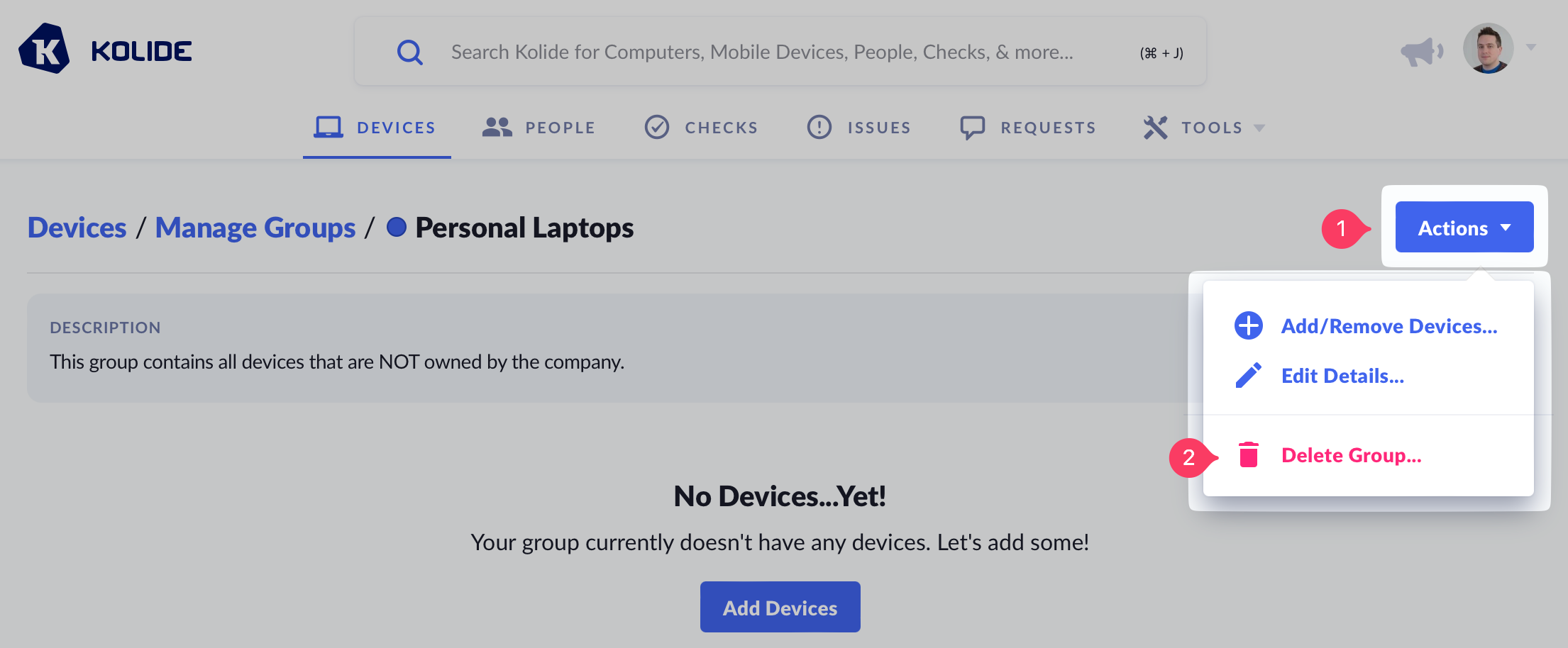Device Groups
Device Groups allow you to group devices together in ways that are beneficial to your organization, both in the UI and programmatically via the API.
Device Groups are useful for both controlling which devices a Check targets and which devices a Check blocks.
Creating a Group
-
Navigate to Devices and click the
+icon next to the label Device Groups in the filter sidebar.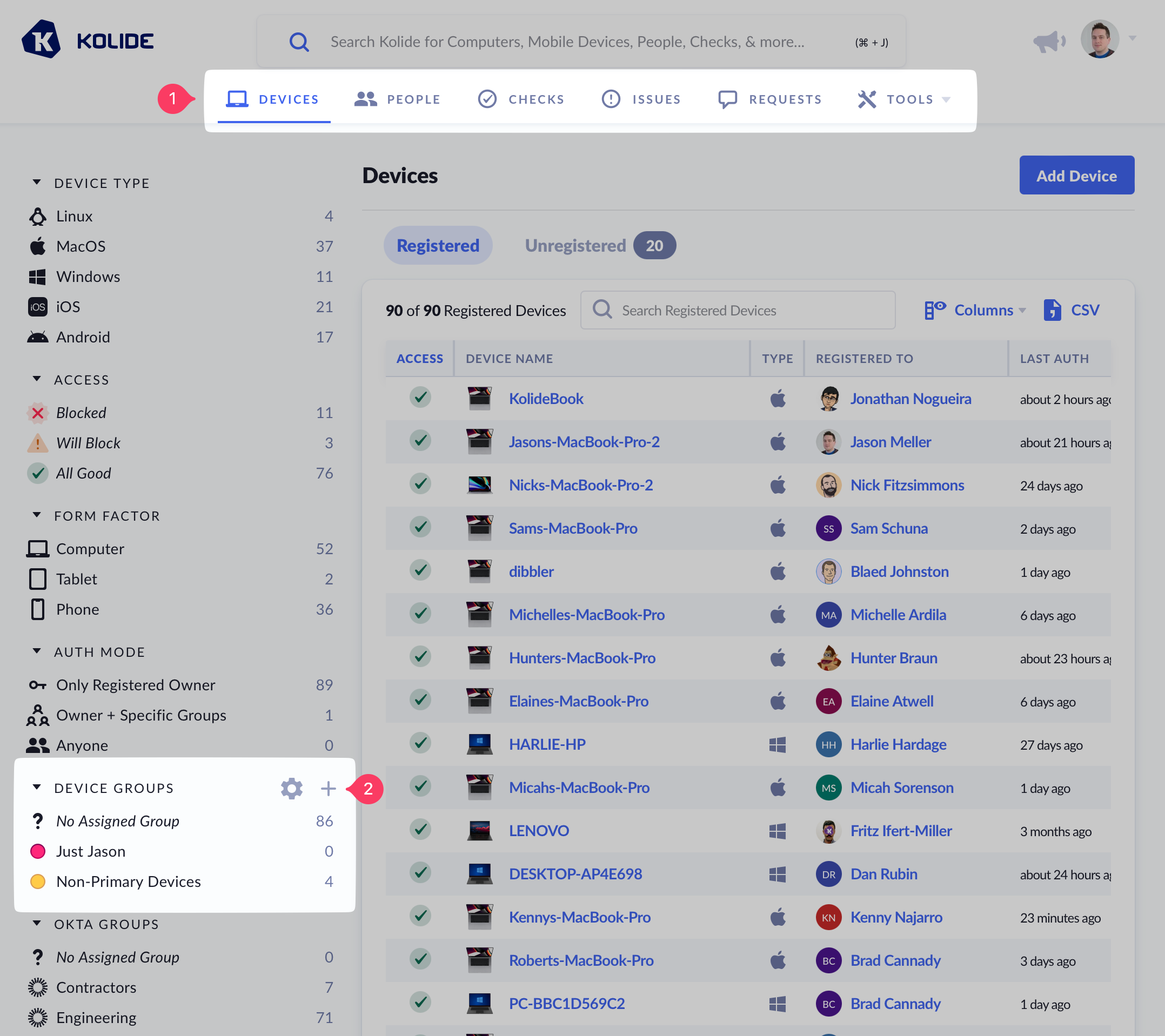 Note:If the add button is missing and you have confirmed that you are subscribed to Kolide Max, please ask another Kolide administrator in your organization to remove the Group Modifications feature restriction.
Note:If the add button is missing and you have confirmed that you are subscribed to Kolide Max, please ask another Kolide administrator in your organization to remove the Group Modifications feature restriction. In the modal, enter the Device Group’s name, a description (optional), and choose a color for its label. Once complete, click Create Device Group.
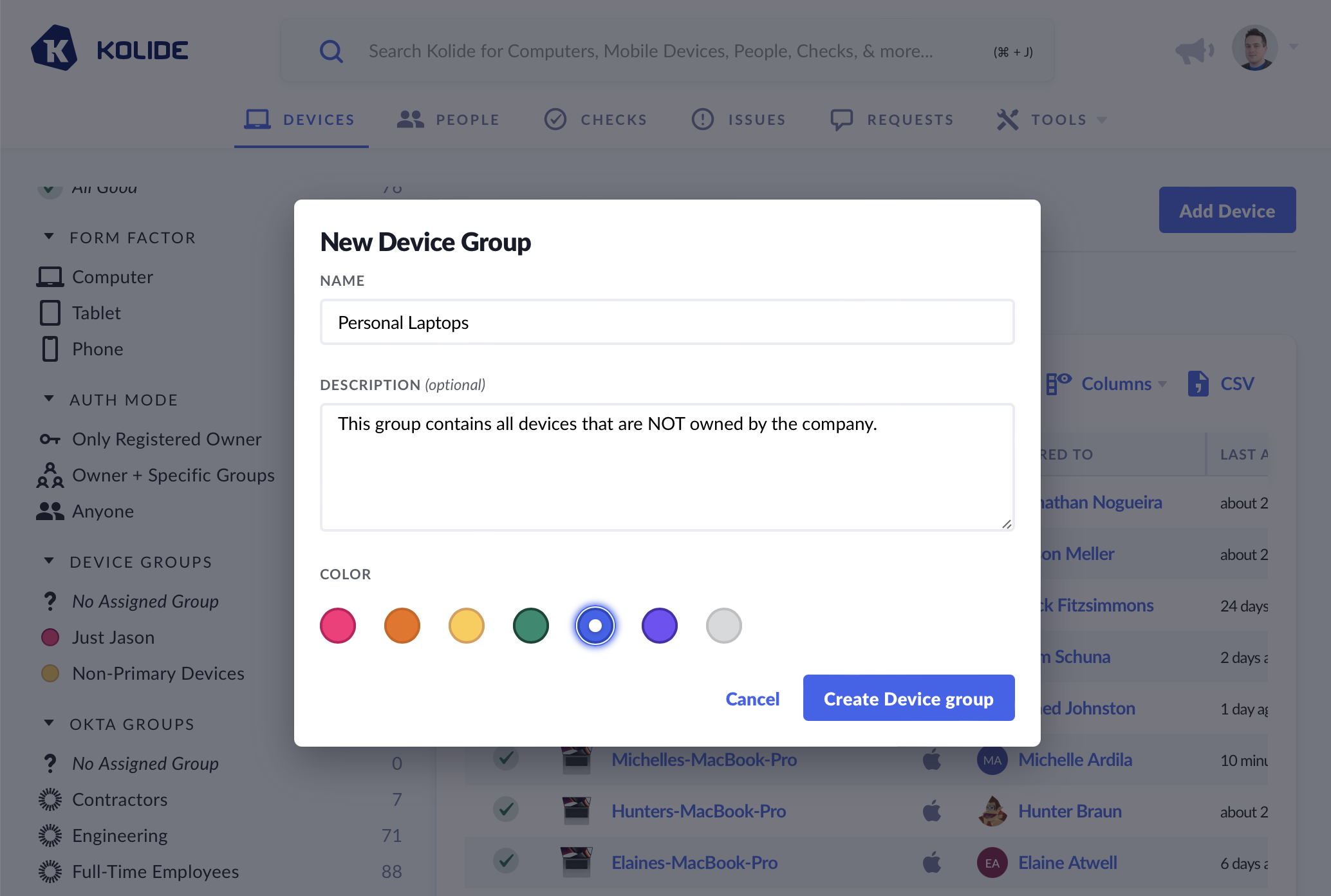
After creation, you will be redirected to the membership and configuration page of your new Device Group, where you can start adding devices.
Managing Membership
Via the Kolide UI
-
Navigate to Devices and click the gear/cog icon next to the label Device Groups in the filter sidebar.
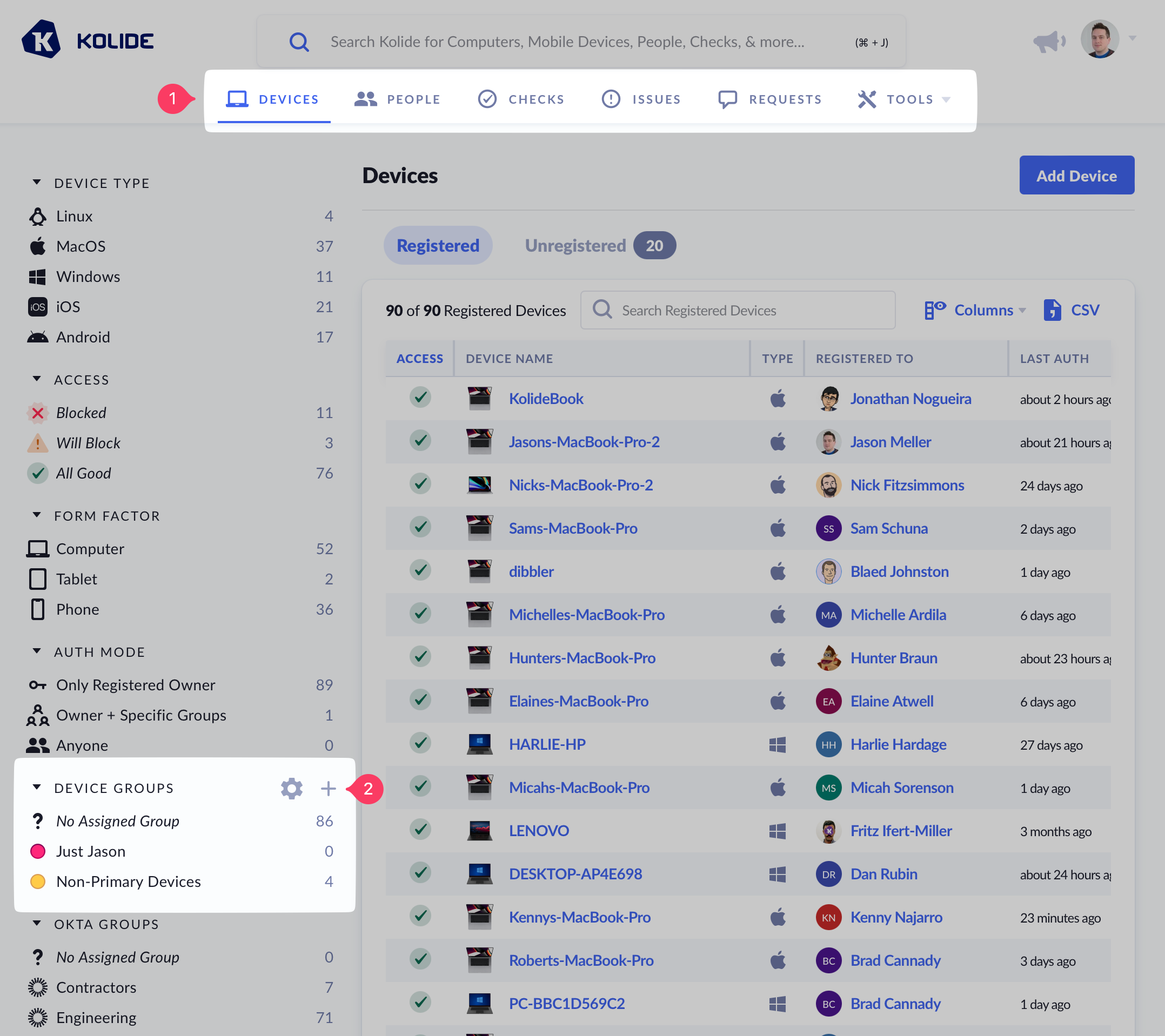 Note:If the configure button is missing and you have confirmed that you are subscribed to Kolide Max, please ask another Kolide administrator in your organization to remove the Group Modifications feature restriction.
Note:If the configure button is missing and you have confirmed that you are subscribed to Kolide Max, please ask another Kolide administrator in your organization to remove the Group Modifications feature restriction. Click on the Device Group you wish to manage.
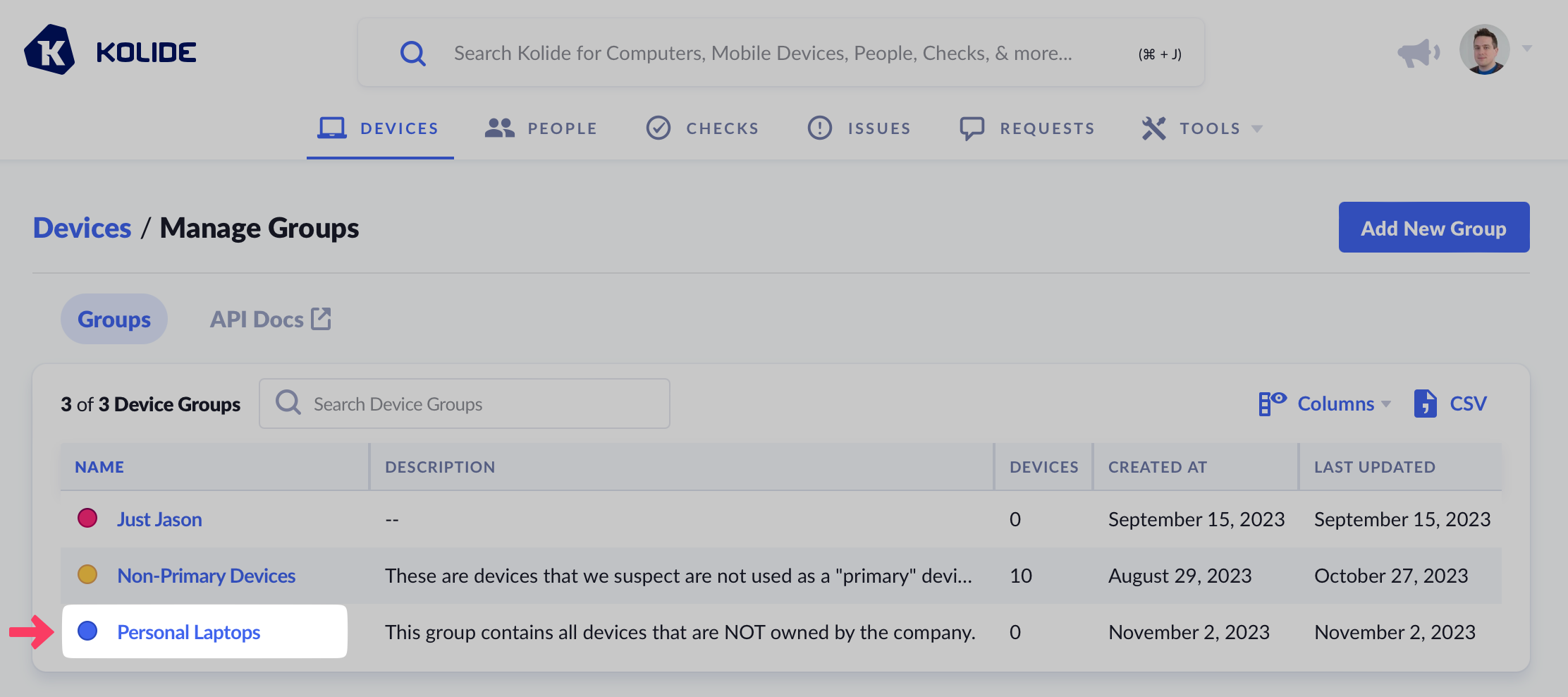
Click the Actions menu and choose Add/Remove Devices.
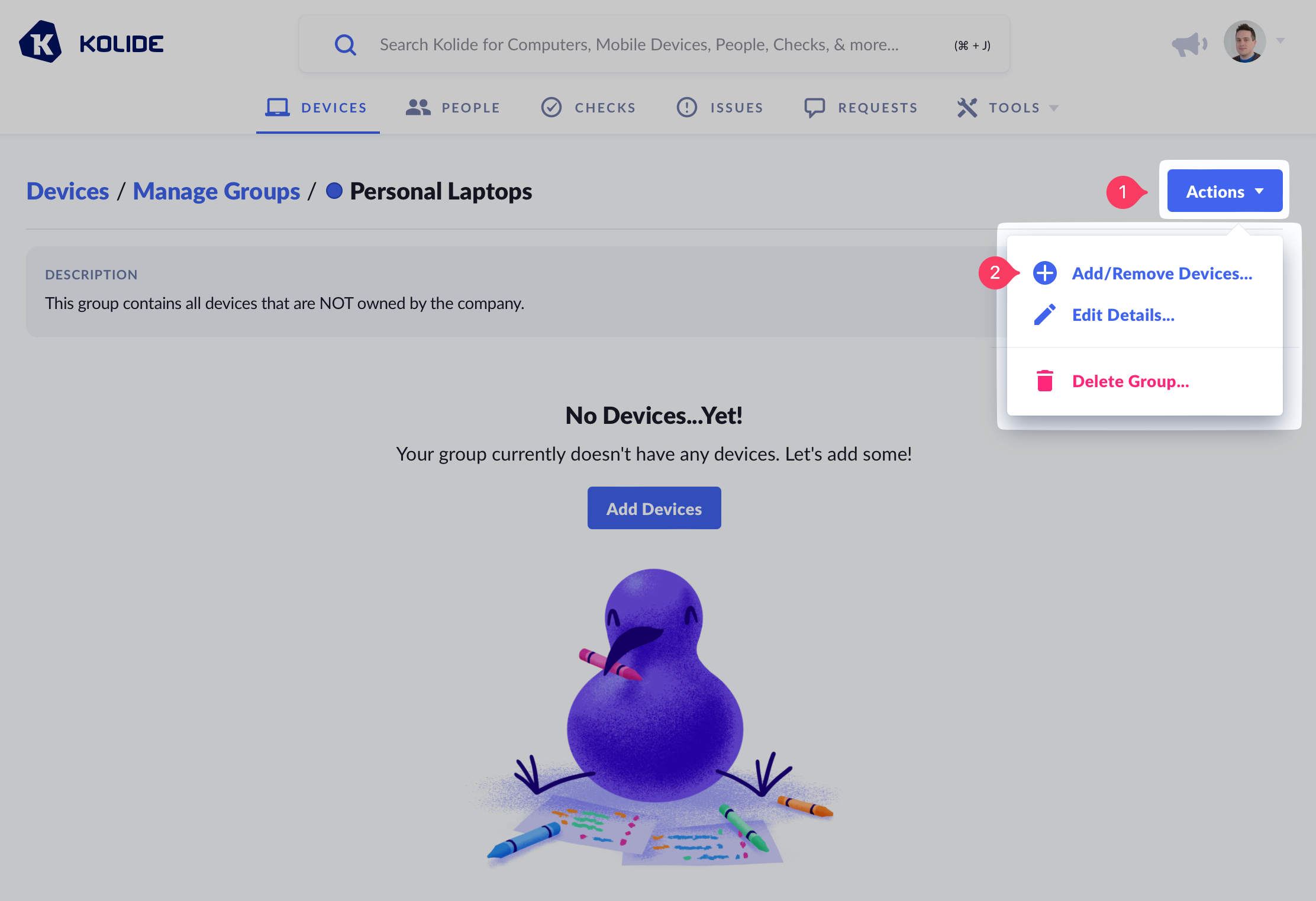
In the target selector, use the search function to locate devices you’d like to add to the group. If you wish to remove any existing devices, click View Targeted Devices at the bottom and then click Remove next to any entries you’d like to remove. Once you’ve made your selections, click Submit.
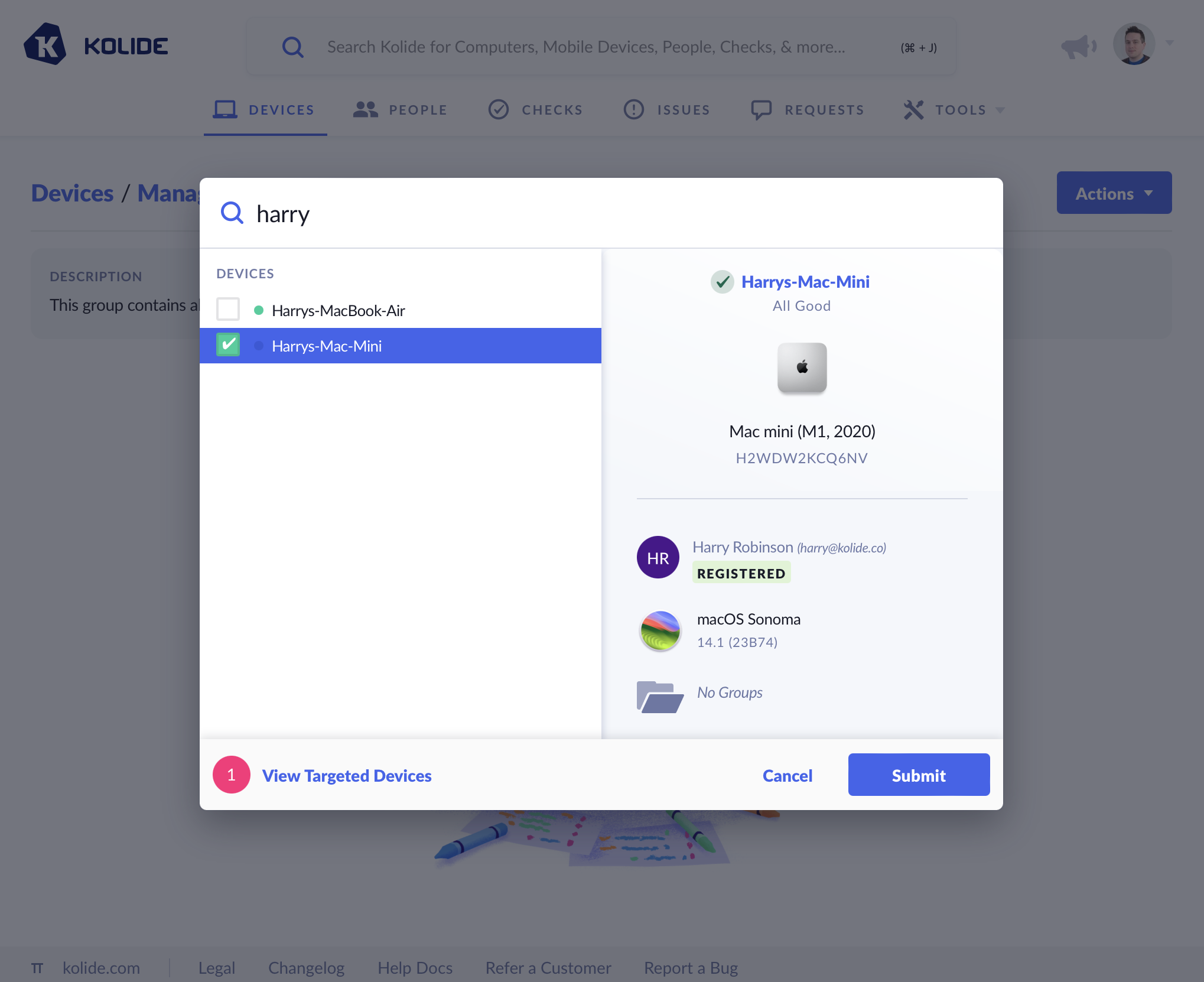
Once completed, the devices will appear in the listing.
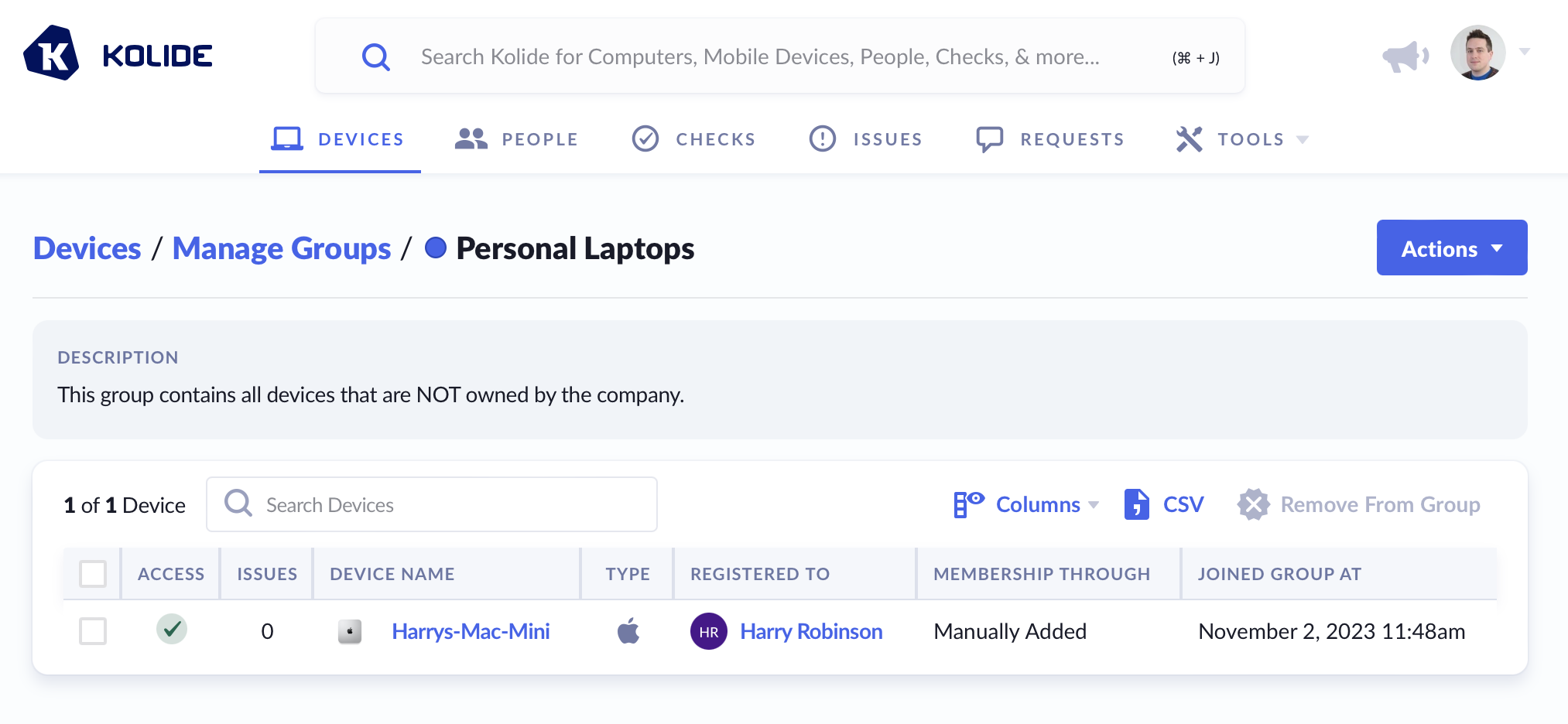
Via the Kolide API
If you haven’t already, create an API Key with the Manage Device Groups write permission.
Refer to Kolide’s API Reference for documentation and code examples on how to add or remove devices from a group.
Deleting a Group
To remove a Device Group from Kolide, follow these instructions:
-
Navigate to Devices and click the gear/cog icon next to the label Device Groups in the filter sidebar.
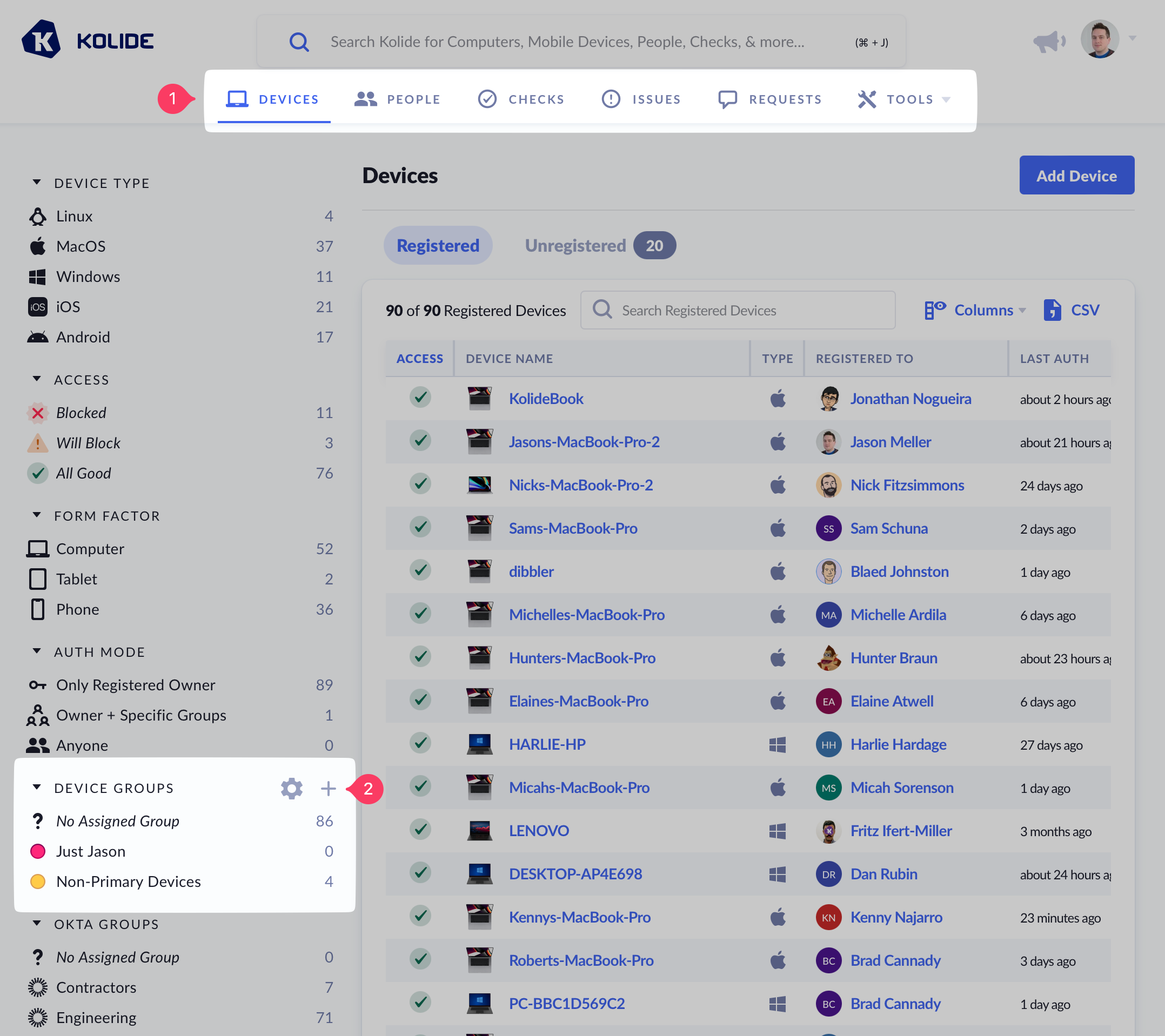 Note:If the configure button is missing and you have confirmed that you are subscribed to Kolide Max, please ask another Kolide administrator in your organization to remove the Group Modifications feature restriction.
Note:If the configure button is missing and you have confirmed that you are subscribed to Kolide Max, please ask another Kolide administrator in your organization to remove the Group Modifications feature restriction. Click on the Device Group you wish to manage.
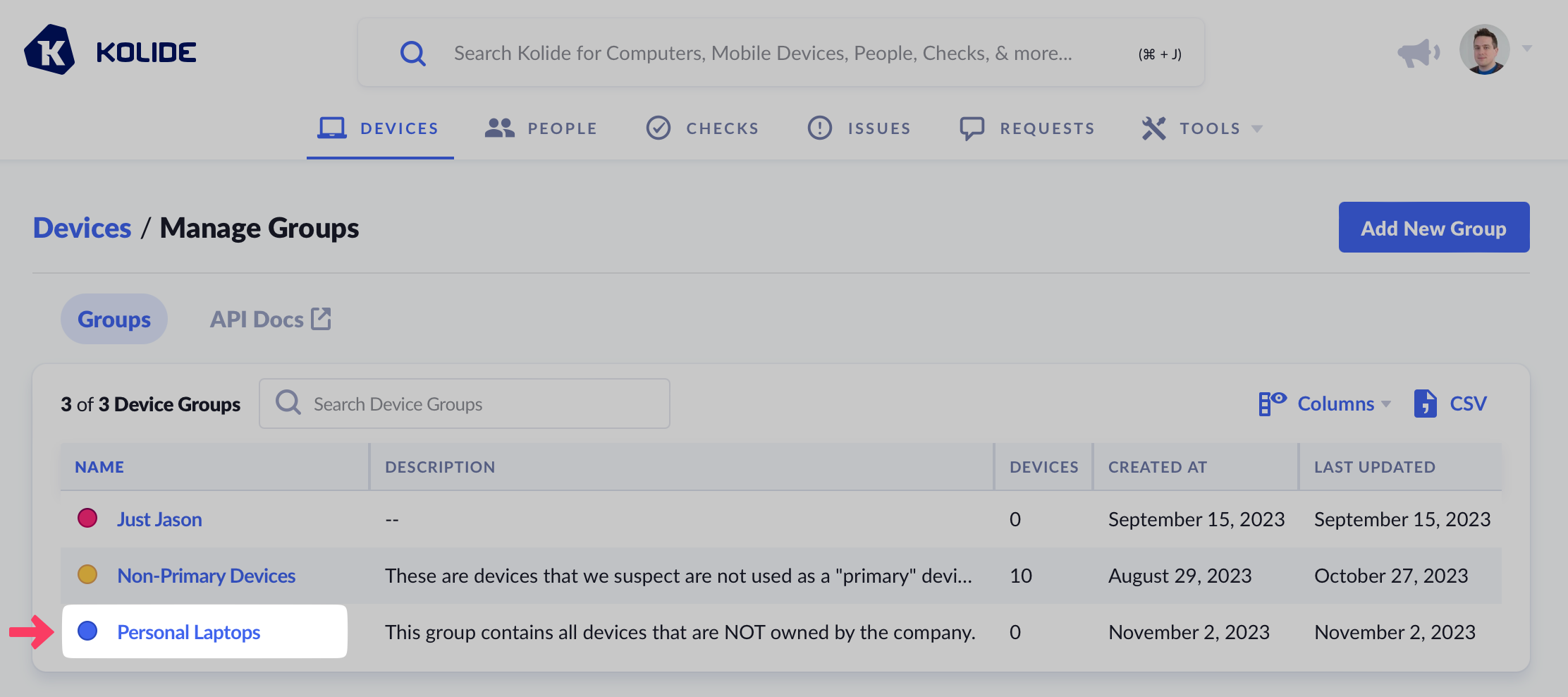
Click the Actions menu and choose Delete Group.